Using Find on the CLI
The fastest way to find large or run-away files on a whole filesystem or specific directory is to run:
find /path -xdev -type f -follow | xargs ls -lsh | sort -rhk 6,6 | head -20
Where /path is the target and 20 is the number of results you would like to see (sparing yourself a flooded terminal buffer). The output looks something like:
16M -rwxr-xr-x 1 user group 16M Jan 6 06:02 ./static/files/windows/bootdist.zip
2.0M -rw-r--r-- 1 user group 2.0M Jun 23 2022 ./static/files/2022/06/23/sonic-codebg.png
2.0M -rw-r--r-- 1 user group 2.0M Jan 21 2022 ./static/files/2022/01/21/laptopbags.jpg
1.6M -rw-r--r-- 1 user group 1.6M Jan 12 2020 ./static/files/2020/01/12/remainindoors.gif
1.4M -rw-r--r-- 1 user group 1.4M Jan 19 2022 ./static/files/2022/01/19/wunderland.mp4
1.4M -rw-r--r-- 1 user group 1.4M Dec 15 2021 ./static/files/2021/12/15/tradesecrets.png
988K -rw-r--r-- 1 user group 985K Jul 19 2022 ./static/files/2022/07/19/me_bitlockerreset.png
904K -rw-r--r-- 1 user group 904K Jun 13 2023 ./static/files/2023/06/13/img_20230612_114518.jpg
660K -rw-r--r-- 1 user group 657K Jun 20 2019 ./static/files/2019/06/20/foxpaws_2019.png
…/o>
NOTE: Using find with the -xdev argument ignores other filesystems mounted under the given path, i.e: letting you search from / (root) but avoiding the loops and pitfalls of /proc, /sys, /dev etc. If, for example, your /home folder is on a different partition and you use the -xdev option, it won't be searched. You will need to execute the search again on that specific path.
Using du from the CLI
du recursively summarizes disk usage of the given path. To list the 20 largest files under a given tree run:
du -ah /path | sort -nr | head -n 20
1016K /nsm/repo/transmission-gtk-3.00-14.el9.x86_64.rpm
1016K /nsm/repo/lvm2-libs-2.03.21-3.el9.x86_64.rpm
1012K /nsm/repo/lvm2-libs-2.03.17-7.el9.x86_64.rpm
1012K /nsm/mysql/playbook/issues.ibd
1008K /nsm/repo/cockpit-ws-300.3-1.0.1.el9_3.x86_64.rpm
1008K /nsm/repo/cockpit-ws-300.1-1.0.1.el9_3.x86_64.rpm
1008K /nsm/repo/bluez-5.64-2.el9.x86_64.rpm
1008K /nsm/elasticsearch/indices/mRlZOMbzTuydO8jY_0qayQ/0/index/_kv.cfs
1000K /nsm/repo/python3-pillow-9.1.1-4.el9.x86_64.rpm
1000K /nsm/repo/ibus-typing-booster-2.11.0-5.el9.noarch.rpm
1000K /nsm/repo/gnome-keyring-40.0-3.el9.x86_64.rpm
1000K /nsm/repo/exiv2-0.27.5-2.el9.x86_64.rpm
992K /nsm/repo/stix-fonts-2.0.2-11.el9.noarch.rpm
988K /nsm/repo/urw-base35-p052-fonts-20200910-6.el9.noarch.rpm
988K /nsm/repo/btrfs-progs-5.15.1-0.el9.x86_64.rpm
988K /nsm/repo/annobin-12.12-1.el9.x86_64.rpm
980K /nsm/repo/glibc-langpack-en-2.34-60.0.2.el9.x86_64.rpm
972K /nsm/elasticsearch/indices/1Jf3pLWrTvOQ5E_Nx1VDcw/0/index/_29s.cfs
968K /nsm/repo/xorg-x11-server-Xwayland-22.1.9-2.el9.x86_64.rpm
968K /nsm/docker-registry/docker/registry/v2/blobs/sha256/7d
To list the 20 largest directories by the total size of their contents (useful when seeking out profuse collections of small files):
du -aBm /nsm | sort -nr | head -n 20
56692M /nsm
34486M /nsm/elasticsearch
34483M /nsm/elasticsearch/indices
32647M /nsm/elasticsearch/indices/aTbHOx-WS6e5D1VrmooK9w
21549M /nsm/elasticsearch/indices/aTbHOx-WS6e5D1VrmooK9w/1/index
21549M /nsm/elasticsearch/indices/aTbHOx-WS6e5D1VrmooK9w/1
11098M /nsm/elasticsearch/indices/aTbHOx-WS6e5D1VrmooK9w/0/index
11098M /nsm/elasticsearch/indices/aTbHOx-WS6e5D1VrmooK9w/0
8310M /nsm/repo
6280M /nsm/docker-registry/docker
6280M /nsm/docker-registry
6256M /nsm/docker-registry/docker/registry/v2
6256M /nsm/docker-registry/docker/registry
6254M /nsm/docker-registry/docker/registry/v2/blobs/sha256
6254M /nsm/docker-registry/docker/registry/v2/blobs
5138M /nsm/elasticsearch/indices/aTbHOx-WS6e5D1VrmooK9w/1/index/_oqm.fdt
3660M /nsm/backup
2798M /nsm/elastic-fleet/artifacts
2798M /nsm/elastic-fleet
2748M /nsm/elasticsearch/indices/aTbHOx-WS6e5D1VrmooK9w/1/index/_oqm_Lucene90_0.dvd
Open File Locks
Your woes may not be over. Even after deleting files they can stick around until every process that is using them has terminated and/or released their lock on the file(s') inode. Please continue reading the continuation: Find the Largest Open Files and Their Owner(s) on Linux with lsof if you are experiencing problems with ghost files and/or goblins.
![[attachment-lDtttU]](/files/2024/01/05/baobab_thumb_300.png)
![[attachment-WG6U6L]](/files/2024/01/05/bigfiles_thumb_300.png)
![[attachment-a5wWkL]](/files/2024/01/05/kdirstat_thumb_300.jpg)
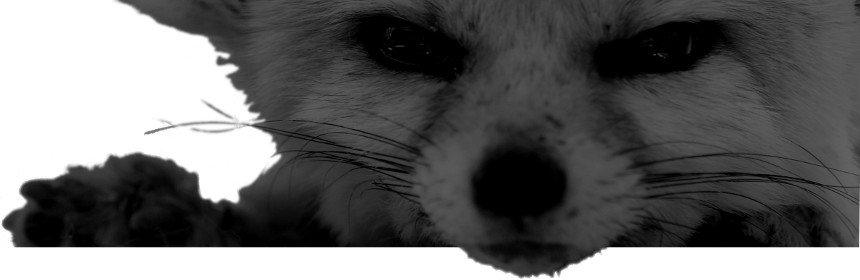
Comments
the nice thing about -size is to use +/-, signifying great than/less than:
find . -type f -size +30M
find . -type f -size 30M
find . -type f -size -30M
same goes for create/access time, &c. nice utility, all said.