Mass Virtual Hosting Part Three: Disk Quotas (including NFS)
Disk quotas allow one to limit the amount of space a user or group may use on a particular filesystem. The traditional linux quota implementation allows two sorts of limit: soft limits, which the user/group may exceed for a given grace period and hard limits which may not be exceeded at all. Soft limits are great in situations where users may need significant amounts of storage only temporarily, as in the case with burning ISOs or intensive rendering software and other temporary-file generating activity. In a webhosting environment one typically offers different plans with a set limit of storage, so soft limits are probably redundant for our purposes. Since quotas can be applied to any user or group they can also be used to ensure particular daemons do not run roughshod over the filesystem, like apache access logs might during an HTTP GET denial of service attack.
If you will be using NFS to remotely mount filesystems you intend to implement quotas on you must implement them on the NFS server and use some sort of UID/GID consistency like NIS or libnss-mysql. Your kernel must be compiled with quota support or have it available as a module to enforce the limits. It is possible to set up quotas on a system running a quota-incapable kernel then activate them later by incorporating quota support. In menuconfig, set this option to module or compiled-in, if you choose to compile it as a module ensure that it is automatically loaded:
- File systems
- Quota support
You must also install the userspace tools, emerge quota on Gentoo. Next add usrquota and/or grpquota depending on your needs to the options field of the target filesystem(s), i.e:
/dev/sdX1              /mnt/storage    ext3           defaults,nosuid,noexec,nodev,noatime,usrquota,grpquota  0 0
In this example we are also disabling binary execution and some potentially dangerous filesystem options such as SUID and device files for security purposes. You may remount the filesystem to apply the changes:
# mount -o remount /mnt/storage
Now in the root of every filesystem to have quotas create and secure the quota files:
# touch /mnt/storage/aquota.user
# touch /mnt/storage/aquota.group
# chmod 600 /mnt/storage/aquota.user
# chmod 600 /mnt/storage/aquota.group
# /usr/sbin/quotacheck -avug
Unless you will be exclusively using XFS you must add the quota init script to your runlevel. On Gentoo:
# rc-update add quota boot
Next you must decide how often the quotas are checked, in other words how often the total recorded space users and groups are consuming is updated. You must weigh the importance of accurate reporting against the potential resource load scanning the filesystem(s) may incur. Drop this scriptlet into a /etc/cron.* directory and chmod +x it:
#!/bin/bash /usr/sbin/quotacheck -avug
Quotas can be edited by the program edquota, with the -u flag and a user's name or a -g flag and a group's name respectively. Use the -f flag and the target filesystem's mountpoint to restrict operations to one particular filesystem, otherwise edquota will default to all filesystems with quotas enabled. Edquota uses your EDITOR environment variable to load a temporary file containing a tabular representation of a user's soft and hard quotas as well as currently used space. Simply change the soft and hard quota limits and save the file, the new values will be applied immediately. This is how user test's quota looks like when edited with nano:
# edquota -f /mnt/storage -u test Disk quotas for user test (uid 5000): Filesystem blocks soft hard inodes soft hard /dev/sdX1 0 0 0 0 0 0
It should be noted here that quotas can also be set on the number of inodes a user or group may use, effectively limiting the total number of files they can create. This is probably not practical for our needs, where space is the concern and we will mostly be hosting websites composed of relatively many, relatively small files. The blocks and inodes fields tell us how much the user was using the last time quotacheck was run while the soft and hard fields are their limits respectively. Once you have finished configuring the user or group's quotas simply save and exit the editor and the changes will be saved.
We can use repquota to see a filesystem's overall use on a per-user basis, simply specify the mountpoint of the filesystem in question:
# repquota /mnt/storage/
*** Report for user quotas on device /dev/sdX1
Block grace time: 7days; Inode grace time: 7days
Block limits File limits
User used soft hard grace used soft hard grace
----------------------------------------------------------------------
root -- 180240 0 0 7 0 0
test +- 1738760 500 500 3days 5 0 0
The output is similar to edquota. Note the -- and +- column: the first character indicates whether the user's hard quota is over limit or under limit, denoted by the + and - symbols respectively, and the second character represents the soft quota. In this example we can see user test is very much over their 500 block hard limit. They will not be able to create any more files until they have cleared out enough space to put them back under the limit.
Quotas are fully enforced on an NFS server, but to share information about the quotas to NFS clients you must ensure rpc.rquotad is running. On gentoo alter /etc/conf.d/nfs to reflect:
# Optional services to include in default `/etc/init.d/nfs start` # For NFSv4 users, you'll want to add "rpc.idmapd" here. NFS_NEEDED_SERVICES="rpc.idmapd rpc.rquotad"
Then restart your nfs init script:
# /etc/init.d/nfs restart
On the NFS client change the share's fstab column so that the options field contains quota, for example:
nfs-server:/mnt/storage /home nfs rsize=32768,wsize=8192,soft,timeo=10,rw,intr,nosuid,noexec,nodev,quota 0 0
Remount the filesystem and you should be able to interface with the quotas on the remote NFS server. Be sure to use the -r flag when modifying quotas from the client(s).
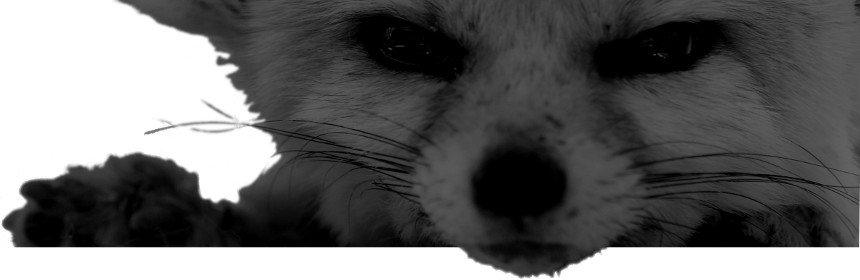
Comments
There are no comments for this item.