Reset Forgotten Raspberry Pi Password
Changing a lost/forgotten Raspbian/Ubuntu MATE/etc password on a Raspberry Pi is a slightly different procedure than you are likely used to. There is no GRUB bootloader menu to intercept so you can interactively edit the kernel command line. Booting off a live cd/usb stick to chroot on another machine isn't going to work unless that machine uses the same ARM architecture and your boot environment uses a kernel that is compatible with your Pi's binaries.
- Remove the SD card from your Raspberry Pi. Mount it on another machine.
- Edit the cmdline.txt file and add init=/bin/sh to the end of the kernel command line.
- Reinsert the SD card into the Pi and boot.
- You will land at a root prompt (#). Issue the following command to remount the root filesystem in read/write mode: mount -o remount,rw /
- If you are running Raspbian your username is likely "pi" - if you are running Ubuntu MATE or another flavour it will be whatever you chose at the time of installation. Issue the following to update the password: passwd <user>.
- Launch init: exec /sbin/init. You should see the rest of your normal boot process complete and then be able to log in with your new password as usual.
- With root privileges (using sudo), edit /boot/cmdline.txt and remove the string init=/bin/sh that you added on the other machine.
- Now reboot your Pi by issuing: reboot with root privileges; your regular boot process should run and you will be able to log in with the new password again.
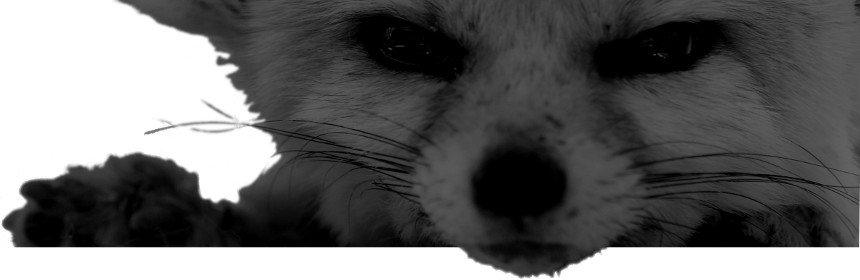
Comments
There are no comments for this item.