Start Android-x86 With a GUI
By default, Android-x86 boots to the command line instead of a typical Android GUI. This is great if you're installing Android-x86 to do wicked ninja hackery. I don't. I install Android-x86 to run Android apps. Colour me lamesauce.
Fortunately we can cajole such behaviour out of it by providing a UVESA_MODE argument to the kernel command line. Follow these steps:
- At bootup intercept the GRUB menu by hitting the down key when it appears. Boot in Debug Mode.
- At the command line, run:
mount -o remount,rw /mnt cd /mnt/grub nano menu.lst - At the end of the first line that starts with kernel add nomodeset UVESA_MODE=1024x728 as shown (you will probably need to scroll right):
default=0 timeout=6 splashimage=/grub/android-x86.xpm.gz root (hd0,0) title LineageOS 14.1-r5 kernel /cm-x86-14.1-r5/kernel quiet root=/dev/ram0 androidboot.selinux=permissive buildvariant=userdebug SRC=/cm-x86-14.1-r5 nomodeset UVESA_MODE=1024x768 initrd /cm-x86-14.1-r5/initrd.img title LineageOS 14.1-r5 (Debug mode) kernel /cm-x86-14.1-r5/kernel root=/dev/ram0 androidboot.selinux=permissive buildvariant=userdebug DEBUG=2 SRC=/cm-x86-14.1-r5 initrd /cm-x86-14.1-r5/initrd.img title LineageOS 14.1-r5 (Debug nomodeset) kernel /cm-x86-14.1-r5/kernel nomodeset root=/dev/ram0 androidboot.selinux=permissive buildvariant=userdebug DEBUG=2 SRC=/cm-x86-14.1-r5 initrd /cm-x86-14.1-r5/initrd.img title LineageOS 14.1-r5 (Debug video=LVDS-1:d) kernel /cm-x86-14.1-r5/kernel video=LVDS-1:d root=/dev/ram0 androidboot.selinux=permissive buildvariant=userdebug DEBUG=2 SRC=/cm-x86-14.1-r5 initrd /cm-x86-14.1-r5/initrd.img - Save changes and reboot:
reboot -f - Boot with the first (default) GRUB menu entry. You should see a GUI style animated boot splash. The first time you boot with a GUI will take a very long time.
- A more flexible way to implement this would be to create a second menu entry in GRUB:
- Copy and paste the first entry's configuration block (Control+U several times, Control+K to paste, if using nano)
- Add the additional kernel command line parameters to the first or second block, depending on whether you want to boot to the GUI or CLI by default
- Edit the title of whichever entry you have modified to reflect that it will boot into a GUI
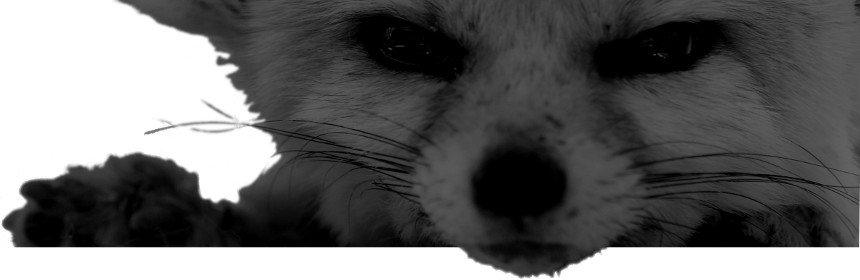
Comments
There are no comments for this item.