This PC CAN run Windows 11: How to Disable Windows 11 Installer's Minimum Hardware Requirements Checks
As we have known for some time Windows 11 will install from bootable DVD or USB stick (but not Windows Update) on virtually any x86-64 (aka amd64 - I have noticed in some documents Microsoft is calling this architecture "IA 64-bit" which is trop droll considering it was Microsoft's pressure on AMD to innovate the 64 bit 80x86 platform at Intel's expense at a time when IA64 clearly referred to the ill-fated Itanium architecture) CPU, including for a short and embarrassing moment where it would "officially" be happy to install on Pentium 4 661s. The catch is that new Windows Updates will not be delivered to so-called unsupported systems which sounds rather pointless to me; as I recall Windows Updates are made available to the public freely as individual executable installers from their Knowledge Base and if a dozen people haven't already written an automatic scraper for Windows 11 updates I would be utterly shocked and disappointed.
Unfortunately there are a few more minimum requirements that the installer checks for that may get in our way, particularly if we are trying to simply preview what is to come in this new version from the safe confines of a Virtual Machine instead of risking an otherwise perfectly good and still supported Windows 10 installation at this early stage in its release:
- System must present a Unified Extensible Firmware Interface (UEFI) instead of a Basic Input/Output System (BIOS) and further:
- The firmware must be Secure Boot capable. You might be able to enable Secure Boot on a physical machine.
- A Trusted Platform Module meeting the version 2.0 specification must be provided by a discreet chip/module, as a component of the integrated chipset or as a firmware implementation. Newer machines should be able to enable their TPM if it appears to be missing.
- At least 4GB RAM must be available to the system. This could be a problem on bare-metal hosts with 4GB of RAM but a portion allocated to shared graphics memory.
I think it's interesting that Microsoft would impose such a strict requirement on RAM while in many areas it has embraced virtualization technology and employed it in impressive, creative ways to make the Windows operating system vastly more secure, relevant and capable than it ever has been before. It seems in these early days at least Microsoft is aiming for a very smooth, very optimal first impression among early adopters at the expense of bringing more budget-constrained users and virtualization-backed service providers along to this new paradigm of sophisticated security measures, Android application compatibility and more.
IMPORTANT UPDATE! 17-03-2025: It has come to my attention after digging for Rufus' apparently (at present) missing Fido ISO downloading PowerShell script that a new method of installing Windows 11 has emerged which is superior to this initial kludge. Flyby11 is a PowerShell-based patcher that utilizes Windows Server edition facilities to install Windows 11 while bypassing all but the POPCNT requirement (affecting only those CPUs Nehalem/Phenom II and older (i.e. Core 2). Download the latest versions of Fido and Flyby11 directly from their GitHub release pages (then don't forget to swing back to README.md to rtfm :3):
That said, they couldn't stop us if they put their backs into it, and we're going to leverage some handy functionality they left in the installer for us that will shimmie right past the most egregious of its hardware requirement checks. Upon running the installer you have likely encountered the error:
This PC Can't Run Windows 11
This PC doesn't meet the minimum system requirements to install this version of Windows. For more information visit https://aka.ms/WindowsSysReq
![[attachment-4r091J]](/files/2021/11/29/win11vbox1_thumb_300.png)
Use the Back button embedded (practically camouflaged) in the top left corner of the window's title bar to return to the edition selection menu.
![[attachment-yvpUd4]](/files/2021/11/29/win11vbox2_thumb_300.png)
From here you can press Control + F10 on your keyboard to launch a command prompt.
![[attachment-l7IxKZ]](/files/2021/11/29/win11vbox3_thumb_300.png)
Type regedit and hit Enter to launch the registry editor.
![[attachment-tYpuGu]](/files/2021/11/29/win11vbox4crop_thumb_300.png)
Navigate to HKEY_LOCAL_MACHINE\SYSTEM\Setup. Right-click on the Setup key and select New > Key. Name the new key LabConfig.
![[attachment-t1Qk35]](/files/2021/11/29/win11vbox5crop_thumb_300.png)
Right click on the LabConfig key or anywhere in the right-hand pane while it is selected. Under New click on DWORD (32-bit) value and create the following values:
- BypassRAMCheck
- BypassSecureBootCheck
- BypassTPMCheck
![[attachment-VfIObu]](/files/2021/11/29/win11vbox6crop_thumb_300.png)
Now double click on each value or Right Click/press the Context Menu key and Modify each item to contain the value 1 (integer one).
![[attachment-9MuE7D]](/files/2021/11/29/win11vbox7crop_thumb_300.png)
Exit the registry editor and carry on with your installation as usual.
![[attachment-hIKvkx]](/files/2021/11/29/win11vbox8_thumb_300.png)
Hopefully at this point your installation continues without a hitch. It's not certain whether Microsoft will stick to these draconian requirements in the future or ease them up to make Windows 11 a more realistic virtualization candidate (among many other great reasons) but one thing is certain: there will always be a way around them - whether provided as a somewhat convenient override by Microsoft themselves or through unofficial channels as part of yet another arms race.
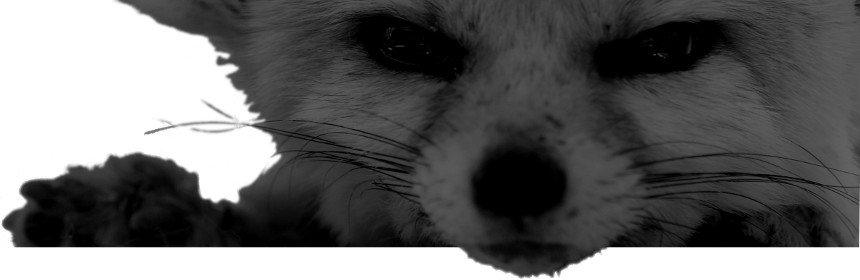
Comments
There are no comments for this item.